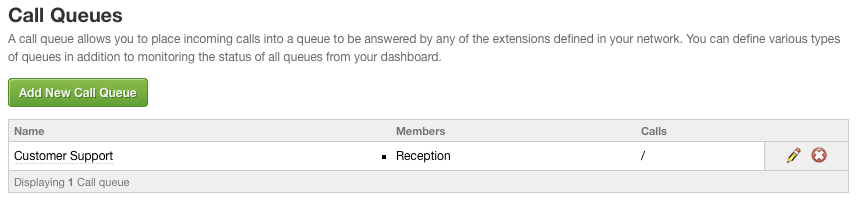The first thing you’ll need to do before you can setup a call queue, is to login to the voice control panel.
If you are unsure how to do so, you can follow these instructions:
Login to VoIP Control.
Locate Call Queues in the left hand menu and click on it.
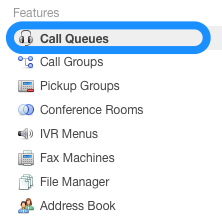
Now, Add a New Call Queue.
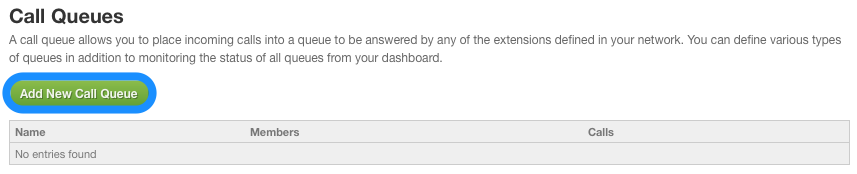
Input all the relevant information for your first call queue. You are able to specify how to queue rings people, whether there is any pre/post queue audio and where to forward unanswered calls.
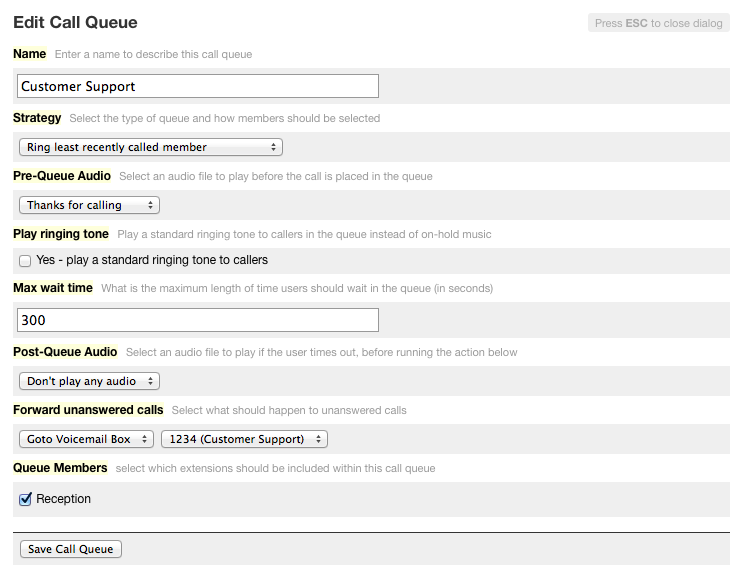
Here are the different options for where to forward your unanswered calls.
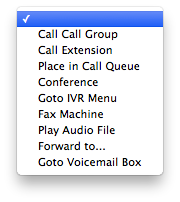
Your queue will now be displayed in the main list of call queues.